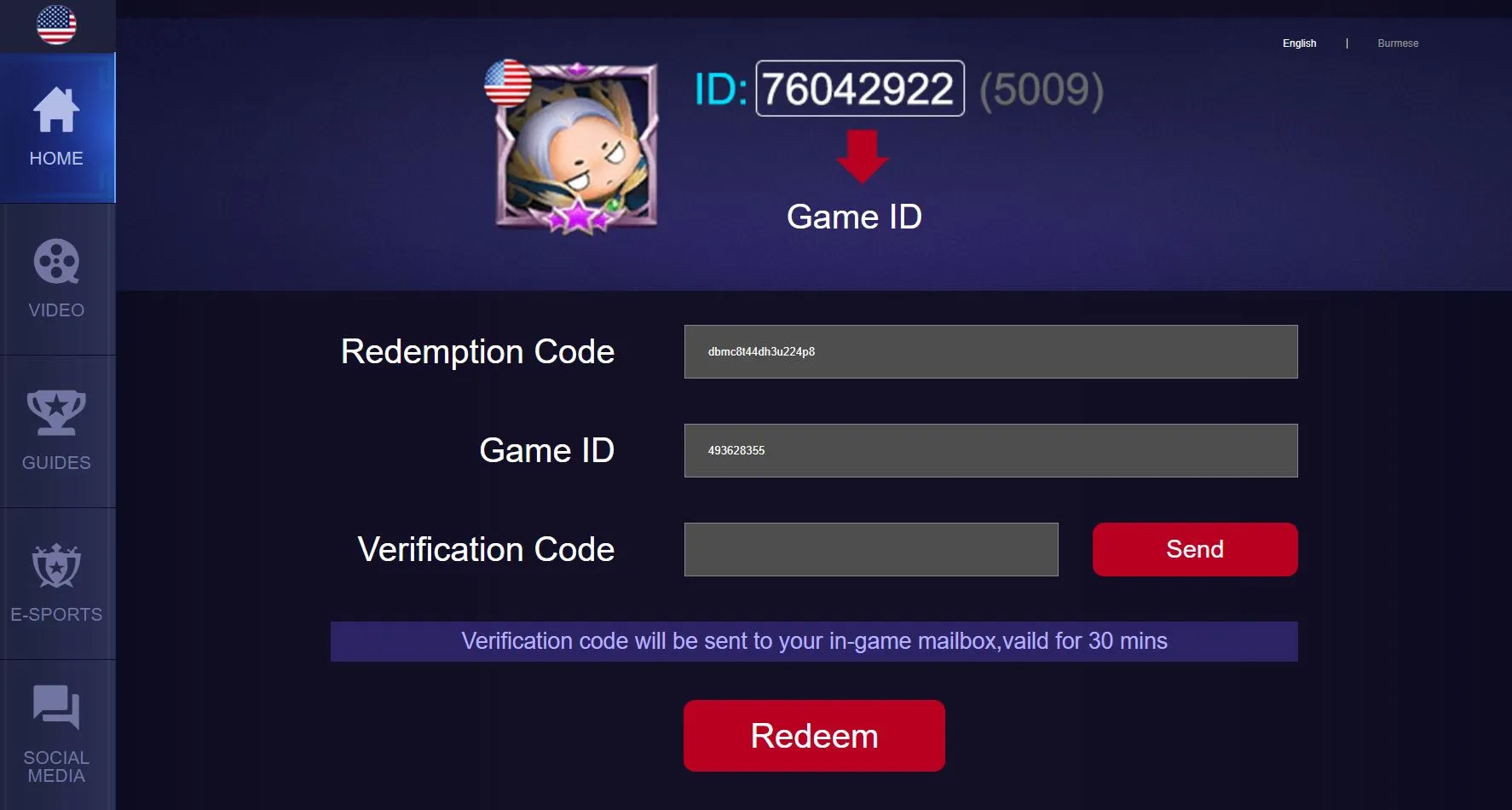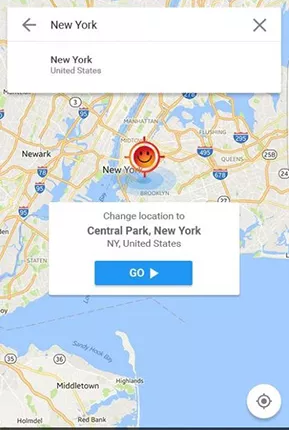
Mobile Legends has become one of the most popular mobile games, especially among boys, with its competitive multiplayer online battle arena (MOBA) format. One of the game’s unique features is the ability to hide or change your actual location. In this article, we’ll explore why players might want to change their location in Mobile Legends and provide step-by-step instructions on how to do it for both iOS and Android devices.
Part 1: Why Change Your Location in Mobile Legends?
Changing your location in Mobile Legends can offer various advantages, especially in a highly competitive environment. Here are some reasons why players opt for location spoofing:
Access to Global Challenges: By changing your location, you can connect with players from different regions, giving you access to new challenges and opportunities that may not be available in your local area.
Improved Ranking Potential: Some players use fake GPS to play in regions with lower competition. This allows them to rank higher and earn top badges more easily.
Play with Friends: If your friends are in different locations, changing your GPS coordinates enables you to team up and play together, regardless of where you are physically.
Become a Top Player in Low-Competition Areas: In countries with fewer players, you can quickly rise to the top of the leaderboard by changing your location to those regions.
Best Countries for Fake GPS in Mobile Legends
Here’s a list of countries with lower matchmaking ratings (MMR) where you can change your location to enhance your gameplay: Kuwait, Mexico, Romania, Ukraine, Qatar, Peru, Egypt, Russia, Belarus, Ireland, Kazakhstan, Greece, Vietnam.
Part 2: How to Change Your Location in Mobile Legends on iOS Devices
For iOS users, changing your location is seamless with the help of tools like Dr.Fone - Virtual Location. Here’s how to do it:
Step-by-Step Instructions:
Step 1: Launch the Application
Download and install Dr.Fone on your computer. Connect your iPhone and launch the application, then click on "Virtual Location."
Step 2: Find Your Current Location
Once the new window opens, you’ll see your actual location on the map. If needed, click the "Center On" icon to ensure it’s accurate.
Step 3: Activate Teleport Mode
Click on the "Teleport Mode" icon. Enter your desired location in the search bar and click "Go." Once your location appears, select "Move Here" to teleport.
Step 4: Confirm Your New Location
To verify your new location, click "Center On" again. Now, launch Mobile Legends and enjoy playing from your chosen location with friends.
Part 3: How to Change Your Location in Mobile Legends on Android Devices
Android users can also change their location easily using various applications. Here’s how to do it using the Fake GPS Location app developed by Lexa.
Step-by-Step Instructions:
Download Fake GPS Location App
Install the Fake GPS Location app from the Google Play Store. This free app provides a user-friendly interface and excellent spoofing capabilities.Enable Developer Options
Go to your phone’s settings, find "About Phone," and tap on "Build Number" seven times to enable Developer Options.Allow Mock Locations
In the Developer Options, enable "Allow Mock Locations" and select the Fake GPS app as your mock location app.Set Your Desired Location
Open the Fake GPS Location app, search for your desired location, and set it. Click the play button to activate the new location.Open Mobile Legends
Launch Mobile Legends, and you should be in your new location, ready to play with teammates from around the world.
Conclusion
Changing your location in Mobile Legends can provide numerous benefits, from accessing global challenges to improving your ranking. Whether you’re an iOS or Android user, the methods outlined in this article can help you enjoy a more dynamic gaming experience. Just remember to play fair and enjoy the game with your friends!
Recent Posts
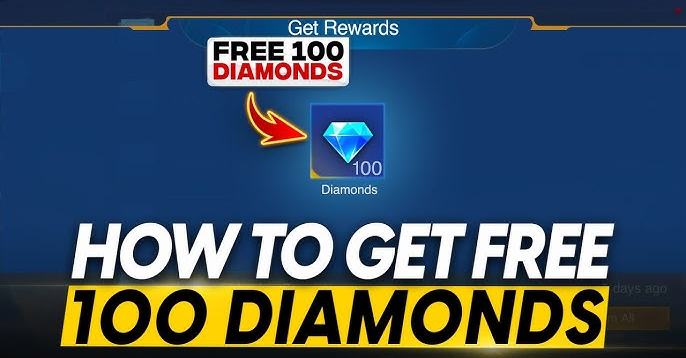
Get Rewards Worth 100 Diamonds for Free: How to Participate in the MPL Event
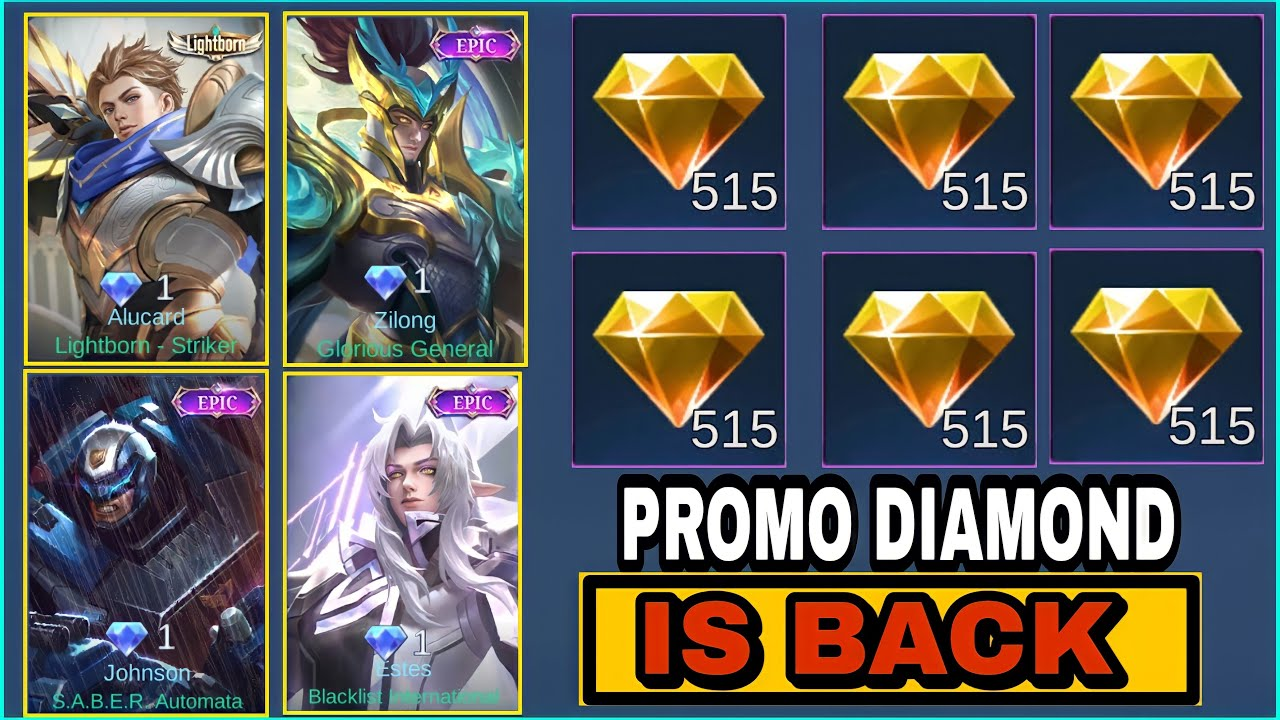
Maximize Your Promo Diamonds: A Guide for Mobile Legends Players

Mastering the Gold Lane: Essential Tips for Every Marksman in Mobile Legends by Gosu

New Yi Sun-shin Revamp: Ultimate Mechanics & Major Changes
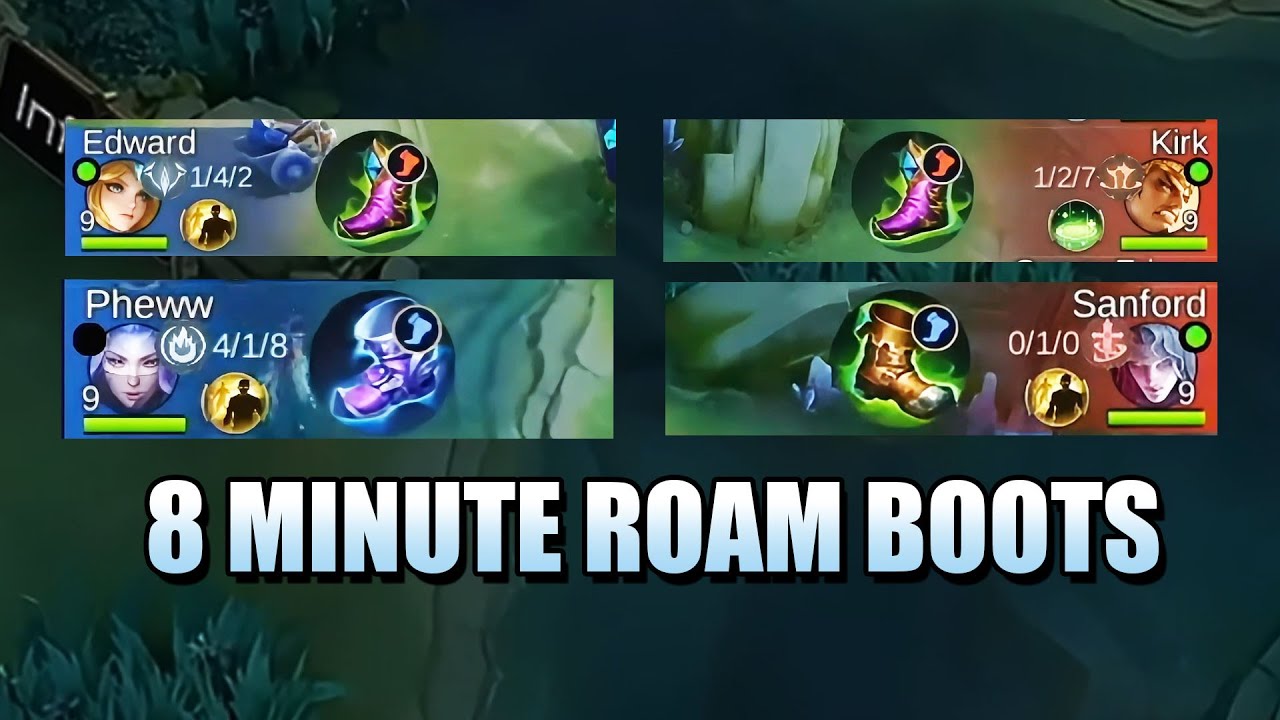
Why Pro EXP Laners Buy Roaming Boots After 8 Minutes

Heroes with the Least Skins in Mobile Legends

How to Find Customer Service in ML? Your Complete Guide
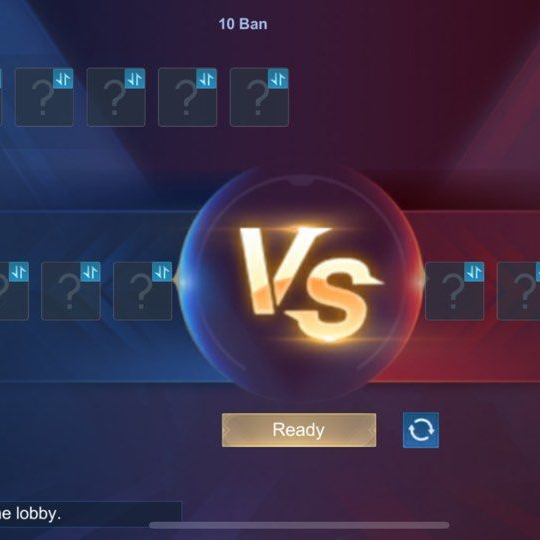
How to Get a Mobile Legends Room Tournament Account
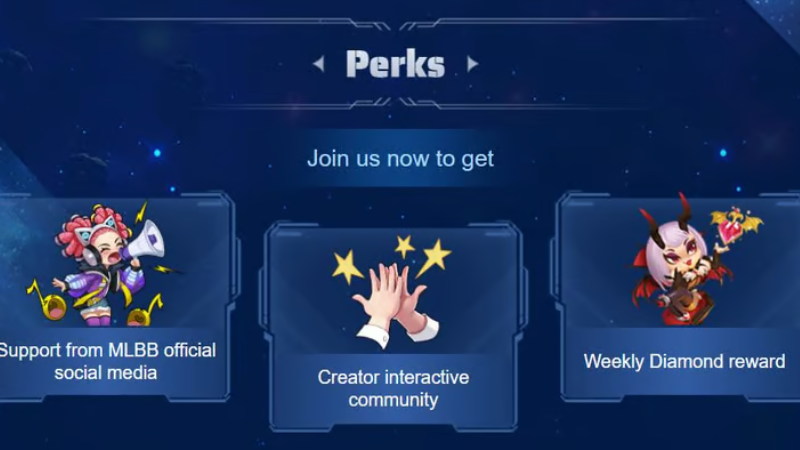
MLBB Creator Camp: Your Gateway to Content Creation and Rewards